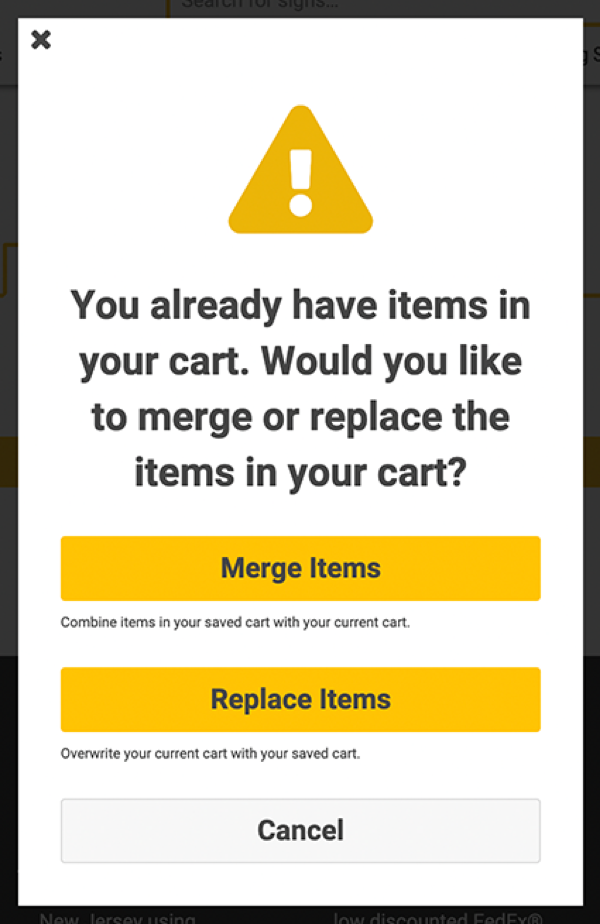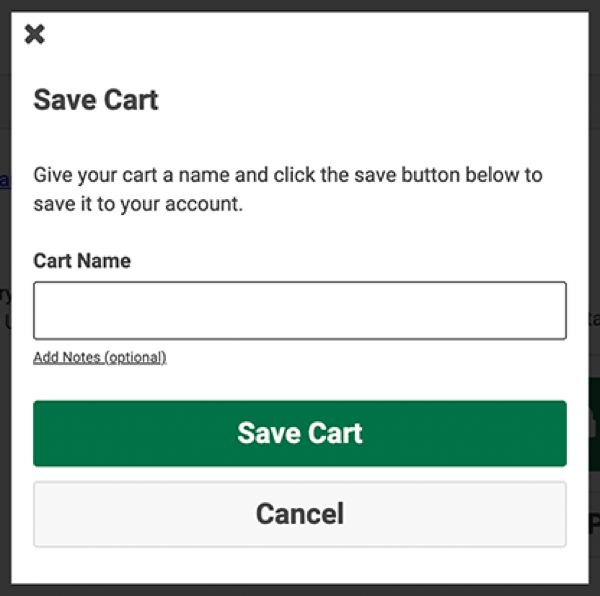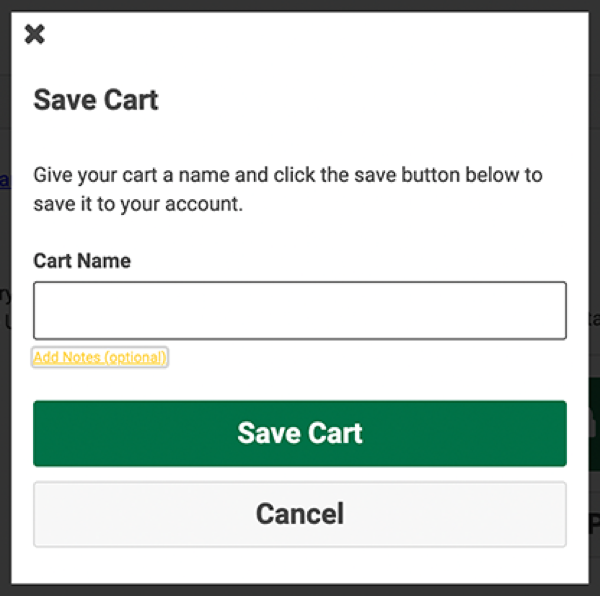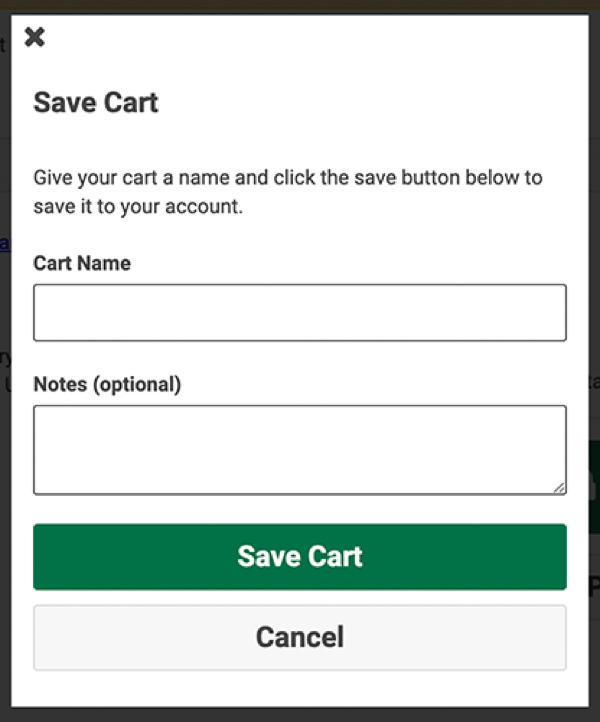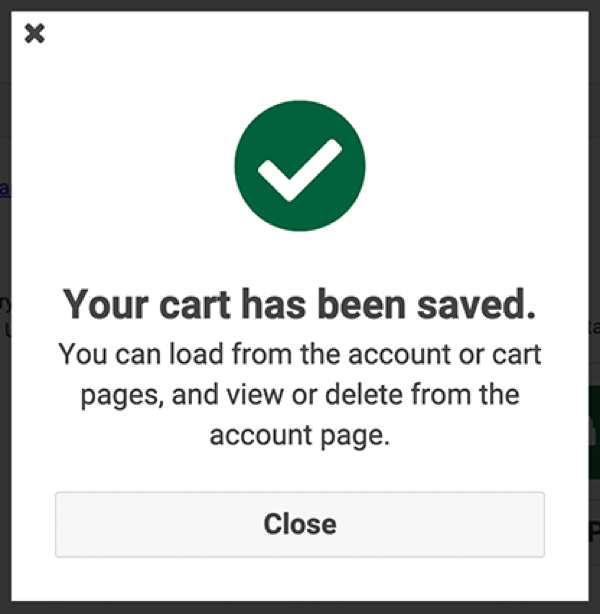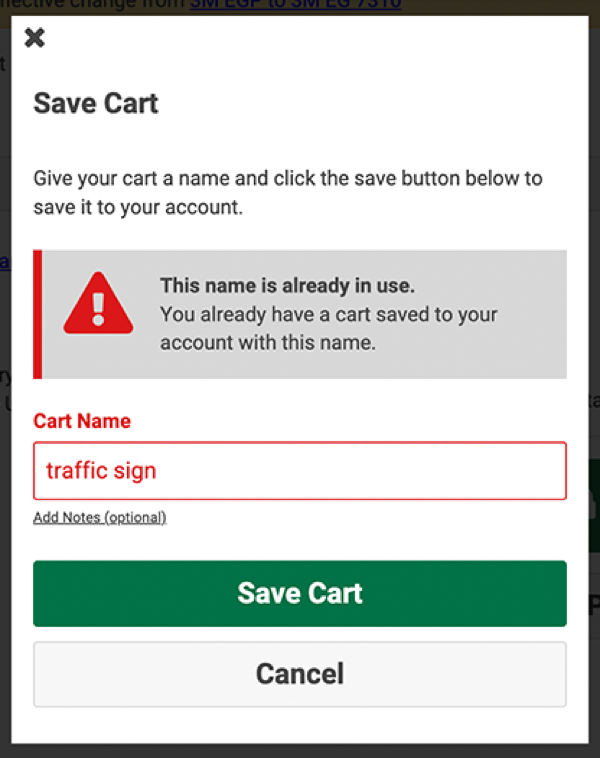Saving Your Shopping Cart
Can I save a Shopping Cart for later?
Yes, you can. You can add items to your cart at any time. When you are ready to save your cart, you must sign into your account. Once you are signed in, just click the "Save Cart" button on the Shopping Cart. You can then name your cart and add optional notes. If you don't have an account, you'll be prompted to create one before you can save.
How do I save a Shopping Cart?
If you are signed in and have items in your shopping cart, simply click the "Save Cart" button on the Shopping Cart page. You can then add in the cart name of your choosing.
To add notes with your saved cart simply click the Add Notes (optional) button and enter in any additional message you wish to include.
Once you click the “Save Cart” button you should see a message stating that your cart has been saved.
What if I duplicate my Saved Cart name?
You can add items to your cart without being signed in. If you have already saved a cart with that name, you will be prompted with a message stating that the name is already in use.
To remove the message and save your cart you’ll need to enter a new name. Once a new cart name is entered click the “Save Cart” button.
Where are my Save Cart and Load Cart buttons?
You must be signed in to see the Save Cart or Load Cart buttons, though you can add items to your cart at any time. If you don't have an account, you'll be prompted to create one before you can save a cart.
Once you are signed in you will be able to see the Save Cart button at the bottom of the Shopping Cart page.
You can also view the Save Cart button from your My Account page.
If you are signed in, simply visit your My Account page and you will be able to view all of your saved carts, as well as the details for each cart. You can also load a saved cart from your My Account page or the Shopping Cart. You must have at least one previously saved cart and also be signed in to your account. You can then load a recently saved cart from the Shopping Cart page. You can also visit your My Account page and click the Load Cart button of the desired cart. If you have items in your cart when you try to load another cart, you will be prompted to add the saved cart to your current cart, replace your current cart with your saved cart, or cancel loading. If you cancel, you can save your current cart before trying again. If you have items in your cart already, you will be prompted to merge the saved cart items with your current cart, replace your current cart with your saved cart, or cancel loading. If you cancel, you have the ability to save your current cart before trying to load your desired saved cart.

How can I view my Saved Carts?
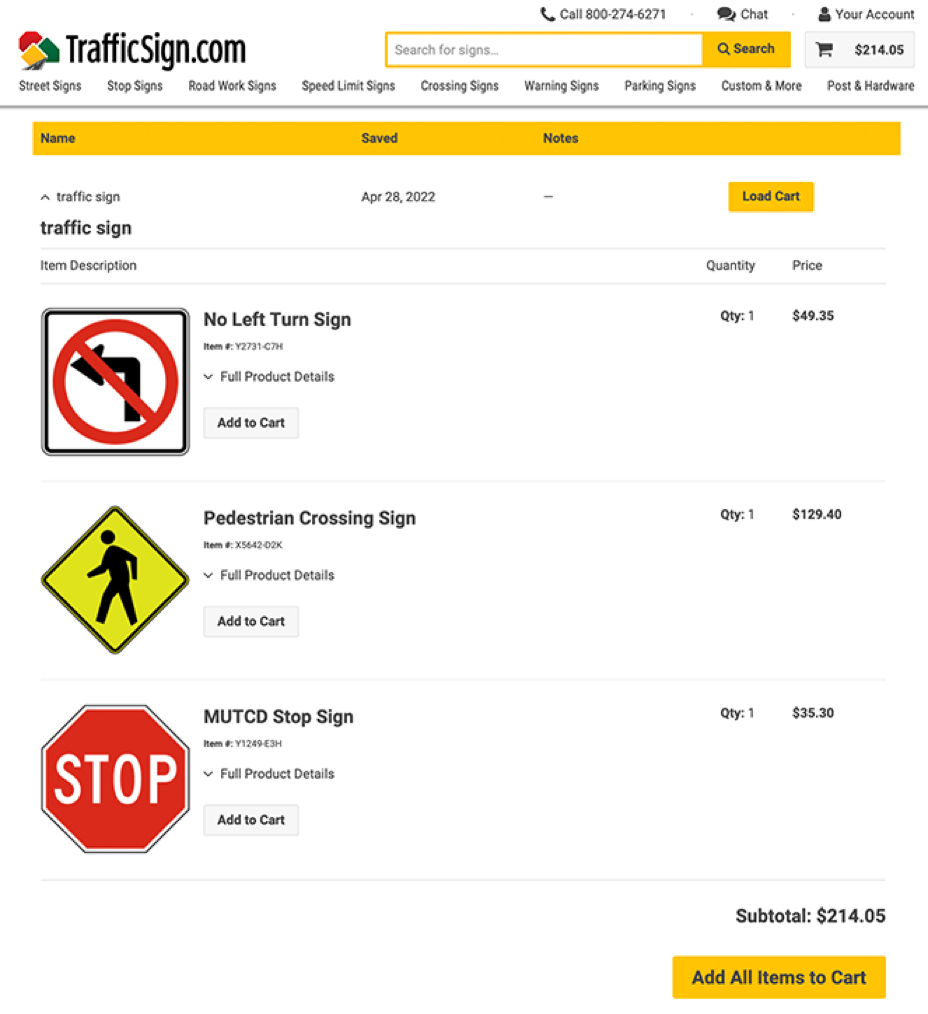
How do I load a saved cart?
What if I try to load a cart and already have items in my cart?